| KroyTech |
| Top Sites, Help and Tech Support |
|
|
Fast, expert computer repair and network services for Ft
Lauderdale, Pompano, West Palm
For immediate service call (954) 946-8539
Jerusalem's
Destiny

Tutorials,
Help, Virus Info
Main Menu | Top
of Page
For fast up and down scrolling
1. Use your [Page Up] and [Page Down] keys on your keyboard.
2. Use your [é]
[ê]
arrow keys for line by line scrolling.
3. Hold them down for fast repeat.
|
How to use your computer's search or "Find" feature on this
page
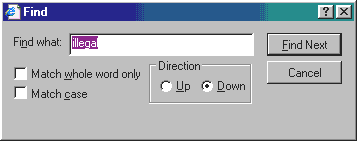
On your keyboard, press <Ctrl>-F (together) or at top left, click "Edit", then "Find". Type a word (or part of a word) in the Find what
box, such as "illegal" (for "Illegal operation error") and press your <Enter> key (or
click [Find Next]). This searches "down" the page. For "training",
use "train" which will find all forms of the word.
You can keep pressing <Enter> or clicking
[Find Next] in the Find box as many times as you want, until you get a "Finished searching..." or "...not
found" message. In the "Direction"
box, you can then click "Up", and then [Find Next]
to search back up
the page. Press your <Esc> key
or [Cancel] to close the Find box. You
can do this on any website.
|
Back to Tutorials, Help, and Viruses Menu
|
..
What is a program (or "app")?
(All links open new windows
to Webopedia. Click on them for complete definitions.)
A computer programïNew window is classified as "software".
(Click on the links for a more complete explanation.) When
you double-click an icon or click on a menu item, you are running a program.
In fact, everything that your computer does comes from programs stored in your computer. Microsoft Windows
is actually a huge program, called an operating system,
that runs and controls everything on your computer, including all other programs.
Using your computer is something like how you use your
car. You drive your car by controlling it with
the gas pedal, brake, and steering wheel. But these things are merely people-friendly "interfaces"
or "input
devices" (like your mouse
and keyboard on your computer) through which you manipulate or control the
complicated machinery that makes your car do what it does. These "interfaces" transmit your actions to
the engine which turns your transmission thousands of times per minute, to your brake pads, and to the steering
mechanism. This all gets your car to take you where you want to go. (Something Microsoft wants to do for you!)
In the same way, programs reside in your computer unseen
by you directly (stored on your hard disk drive
inside your computer). You are actually running and controlling one or more programs every time you click
on an icon or button with your mouse. This causes your computer to hopefully
do what you want it to do. (Cars are definitely more reliable!)
A program is a series of coded instructions stored
in your computer which have been written by programmers.
Everything your computer does comes from these hidden program instructions telling your computer and it's components
what to do in minute detail. Your computer and screen are merely responding to thousands of hidden instructions
per second telling them what to do in response to the actions of your mouse and keyboard.
A program application
(or "app") is a finished program or set of programs. Some commonly used programs or applications are
Internet Explorer, Microsoft Word,
Intuit Quicken, and Norton AntiVirus.
(Viruses are just programs that are written by technically experienced
pranksters or criminals.)
.
|
Windows
Tips & Tutorials
Back to Tutorials, Help, and Viruses
Menu
Microsoft
Keyboard Shortcuts: Shortcuts for leading
Microsoft products.
The Elder Geek: This guy is definitely a Windows geek, but provides help and
info that anyone can follow. Excellent, easy to
follow instructions, articles and info everything Windows and PCs.
HelpwithWindows: A good Windows help resource for all versions.
HelpwithWindows
- All about Windows "system resources": Trying
to figure out what all the hoopla is about "resources too low" and why you keep running out of them (Windows
9x)? This help document with additional links
explains everything.
File Extensions: One of the best sources for finding out what a file (by name)
is for or what program or software uses a file based on its "extension". That three or
more series of letters after the period in the name of a file, like .doc (MS Word), .xls (MS Excel), .pdf (Adobe or other PDF reader), .htm (Internet
browser such as Chrome or FireFox), etc. You can
find out a lot more about such files on this site as well. Keep in mind that in Windows, file extensions can actually
be almost any length. The extensions usually only have meaning for identification and program/software association
when they are 3 or 4 characters in length.
"FILExt is a database of file extensions and the
various programs that use them. If you know the file extension you want to learn about simply enter it into the
search box on the left and click on the Search button. If it's in any of the FILExt databases the data we have
on that file extension will be shown on a results page. If it's not in any of the databases you will be given a
link to a page with hints on how to do further research."
FileInfo.com: Another good file extension website with info on associated programs.
"Contains a searchable database of thousands of file extensions with detailed information about the associated
file types. Each entry contains information about
the file format, a description of the file, and the program or programs that can open the file. Programs for opening
the files are listed for Macintosh, Windows, and Linux platforms. For more information about file extensions, view
the "What
is a File Extension?" page."
Internet
Tutorials
Back to Tutorials, Help, and Viruses
Menu
|
.
Email addresses ... Website
addresses --
What's the difference?
These are two common terms new computer users often struggle
with. Here's a little explanation...
Email
address -- name@somewhere.com: Everyone
on the Internet has an email address, such as yourname@yourinternetprovider.com. Your email address is like your Internet P.O. box. That's the
address people will use to send you email, such as kroy@kroytech.com.
Website address -- www.somewhere.com: A "website
address" or URL (Universal Resource Locator) is like the actual house address
for people or businesses that have websites. People or companies that have built websites have a "home"
on the Internet (which is stored on computer "servers") which is accessed by going to their website address,
such as www.kroytech.com.
Everyone on the Internet has at least one email address. Not everyone has a website. Only those who have actually created a website have one. This page you are on now is part of my website.
The comlete website address (or URL) is www.kroytech.com. My email
address is kroy@kroytech.com. I also have an email address through my Internet service provider
(ISP):
e-kroy@bellsouth.net.
Breakdown of a website address or URL
(Universal Resource Locator)
Click on the hypertext links to get explanations
for each of the terms in the table below.
To get to this website, you can just
type in "kroytech.com" (no quotes). The rest is assumed. Or
you can just type "kroytech" and <Ctrl>-<Enter> in Internet Explorer. The rest will be added
automatically with a .com extension. (Thanks to Beth Blakely, Senior Editor of TechRepublic
for that tip.)
.
|
Windows
and Software Errors
Back to Tutorials, Help, and Viruses
Menu
|
.
Some Helpful Points on Dealing
With Computer Errors
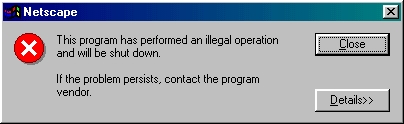
No, you're not in trouble with the law.J If you see this
message, a program you are running has tried to do something that is not allowed in Windows. This is one of thousands of possible errors you can get in Windows,
usually caused by faulty programming or "bugs".
Your Windows (or Mac) operating system and the
software that runs in it are tremendously complicated. Windows is telling you that a program or device on your
computer (named in the blue title bar) screwed up and tried to perform an invalid programming step or function.
Sometimes Windows itself is the cause of the error. These errors are almost always the fault of the manufacturer
who created the program or device software that caused the error. Just click the  button when you get the error. button when you get the error.
Many recurring "illegal operation" errors
can only be resolved by the manufacturer of the program or device that is causing the error. If you keep getting the same error, get more information
by clicking the  button. The display will give you the exact error
message. (You can ignore the "registers".)
button. The display will give you the exact error
message. (You can ignore the "registers".)
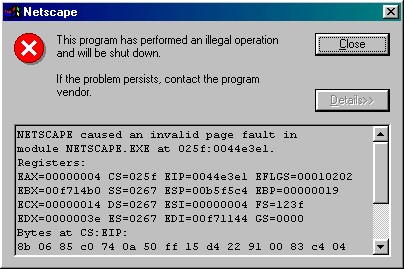
If you intend to seek help, write down the exact error
message. (Only the detail message, not
the registers.) If you can determine what program or device is causing the error, or you know what software the
error is coming from, call the manufacturer's tech support line, or check their website to see if they've posted
a solution to your problem.
Most major software publishers and hardware manufacturers
have their own websites where they provide technical support info for the most common problems and errors their
customers have encountered. If you can't find a tech support number or website for your product, email me, and
I'll help you find it. If you cannot figure anything out from a frequently recurring error message, you will probably
need to get help from an expert. See the Tech
Support section below.
If you are the adventurous type, you can click the TechAdvice.com link below and also the Microsoft Searchable Knowledge
Base to see if there is a solution. Search these sites to get answers about any non-Internet related
errors or other Issues. You will need some specific
details from the error message to successfully get results from your search. This gets a bit technical for beginners,
but if you find what you're looking for, it can sometimes be helpful.
.
|
Viruses
Spyware, Hoaxes, and Scams
Back to Tutorials, Help, and Viruses
Menu
Both new and experienced computer users should get familiar with the
info and warnings here. There are lots of false warnings and pleas
in email messages you will get that you can safely ignore. There are also a few things you should know about viruses
and Internet scams so that your computer and you won't be victimized by them. If
you are really new to computing, a lot of this will seem overwhelming to you.
Just skim it for the main points, and come back now and then when you want to check whether a questionable message
you receive is legitimate.
The main ideas are:
- Don't believe the forwarded warning and hype messages warning you about viruses or anything else, or promising you anything, without at least checking them out by searching in Google and/or some other outside
source.
- Don't open (or click on) on any attachment links inside email messages
you receive from anyone, including and especially from people
you know, unless you know what it is and / or you are expecting
it.
- Get good antivirus software and firewall
(ZoneAlarm Antivirus is popular
-- includes both firewall and antivirus).
Hoax
Information Pages
Back to Tutorials, Help, and Viruses
Menu
|
.
"Warning! Urgent! - Forward this to everyone!"
It's All Baloney!
- "Urgent - Virus alert from Microsoft, AOL and
McAfee!"
- "Urgent Petition - House bill about to be passed
in Congress ending the right to free speech - Forward this to everyone!"
- "Warning! - There is no cure for this virus!
It will destroy everything on your computer!"
It's all baloney! That especially goes for virus warnings, unless you signed up with a reputable organization, such as Bugnet or TrendMicro
to get email alerts. Most "chain letters" or "urgent" forwarded warnings and pleas
like those above are phony! Some unsolicited (unasked
for), forwarded "warning" or "please help" emails were real at one time, but have continued
to be passed around the Internet for years. These messages will pray on your natural desire to help others,
and insist that you forward the message to everyone
in your address book. DON'T BELIEVE ANY UNSOLICITED, FORWARDED EMAIL MESSAGES like this without checking
them first!
The creators of these gags usually want to see how far
and how fast they can get their hoax message to spread on the Internet. They can also save the growing list of
email addresses in the message for further gag messages.
Some of these messages themselves contain viruses in the attachment.
Check it out first, before believing it and forwarding it! Check here under Hoax Sites to
see if the warning or chain letter you got is a hoax, before you forward it.
Keep your anti-virus software up to date and don't open unsolicited email attachments. Most anti-virus
software can be set up to update automatically on a daily basis. These steps will protect you better than any unsolicited
email "forwards", which are usually phony.
Before you forward anything that claims to be alerting
you to something or pleading for help, check it out first. The
anti-hoax sites below list most of the currently known hoaxes being propagated around the Internet.
You can help stop these in their tracks by replying to the last forwarder of the phony message (or "reply
to all") and letting them know it's a hoax!
An example of a destructive
hoax and virus warning messages
being passed around:
AOL virus: Joke's on you This was actually posted plainly as a joke on a joke website. Some unthinking
do-gooders thought it was real and forwarded it as a virus warning all around the Internet. Any AOL users who followed
the instructions in the message deleted their AOL.EXE file which ended their access to the Internet!
.
|
HOAX INFO SITES: On most of
these sites, all you have to do is type
in a key word from the subject of the message
you got.
If it is a hoax message that has been going around, it will usually pop up in your search results, unless it's
an extremely new hoax.
For example, the Oct 31 (Halloween) terrorist / shopping
malls hoax. Click on Snopes.com below and type in "malls". You will find the malls hoax
listed in the results (approximately the 4th one down), with further information available in the link. Searching
on "malls on halloween" will narrow your results even further.
Virus Hoaxes
Urbanlegends.about.com
Common Virus Hoaxes - A to Z:E*** Lists alphabetically the most common virus hoaxes.
Antivirus.about.com
Hoax EncyclopediaïNew window:E*** Another alphabetical
list of the most common virus hoaxes.
Urbanlegends.about.com
General Information About Virus Hoaxes
Symantec Security
Updates - Virus and Email Hoax Page: Virus
hoax list (alphabetical) direct from the maker of Norton AntiVirus.
Stiller.com Hoax List: Stiller Research Alphabetic Virus and Forwarded Email Hoaxes
List. (Press Ctrl-F in your browser and type in
a key word to search through the list).
Vmyths.com: A quality, easy to use site to find whether the latest warning
you got is real.
Other Hoaxes
Urbanlegends.about.com
- Netlore: Rumors, Hoaxes and Urban Legends:
About.com's main "Netlore" (Internet "folklore") and virus hoax index.
Urbanlegends.about.com
- Current Netlore: About.com's "constantly
updated, categorized index of Internet hoaxes, rumors, chain letters, jokes and email urban legends."
Stiller.com - Alphabetic
Hoax List: Stiller Research Alphabetic
Virus and Forwarded Email Hoaxes List. (Press
Ctrl-F in your browser and type in a key word to search through the list).
Stiller.com - Latest
Hoax News: Check here for the latest
hoaxes going around the Internet (Press Ctrl-F
in your browser to search the list).
Stiller.com - Current
Top Five Hottest Hoaxes:EEasy to see with a click
whether the message you just got is one of the top five going around the Internet.
Vmyths.com: A quality, easy to use site to find whether the latest warning
you got is real.
Snopes.com:E***EXCELLENT *** Urban Legends and Rumors Reference Pages. (Nothing on virus
hoaxes though). All the latest urban legends,
rumors and hoaxes circulating around the Internet into your mail box. Just pick the category of the topic in question
or type in a key word from the subject line of the message you got. If it's a hoax, it'll pop up in the results
list with a summary explanation.
ScamBusters.org
- Urban Legends: "Don't believe everything
you read!" - Lists the most common Internet / email and other hoaxes going around and all the best resources
to find out more (if you really want to!)
TruthOrFiction.com:E***EXCELLENT ***
Explains the hoax and how it started. "When you get emails with warnings, virus alerts, inspirational stories,
business opportunities, and pleas for help...check them out to see if they are Truth! or Fiction!" This one is not always as up-to-the minute as the others on the
latest virus / hoax, but is real easy to use and gives you a lot of useful info on each hoax it lists.
About
Viruses, Spyware and Adware (Malware)
Anti-Virus Info
Back to Tutorials, Help, and Viruses
Menu
Computer viruses
are usually destructive programs created by people that have nothing better to do than to dream up ways to try
and cripple computers and even the Internet, if they can. The computer virus problem on the Internet is serious. Until several months ago (2001), I probably had received one or two virus infected
emails in ten years of computing on the Internet. Now I'm getting several a week. (Some people are getting hit
much more frequently than this!) If these rogue programs had gotten loose on my computer, they would have caused
terrible damage to many of my critical files. KEEP YOUR ANTIVIRUS
SOFTWARE UP TO DATE!
|
.
How to Protect Your Computer
Against Viruses
Click here for printable
version
You can protect yourself against most real
computer virus outbreaks by following the steps below. If you do these you will be well protected against the latest computer viruses.
The two easiest, and most important things you can do
are:
- Make sure you have the latest antivirus
software, and have it set to update automatically at least once a week.
- Never
click on any unsolicited (unasked for) attachments in your email, even
if you are prompted to do so, and you know the sender.
Some of the following instructions are a bit technical
if you are new to computing. If you at least follow the above two steps, that will give you at least 95% protection
against these pests.
About virus warnings: Email messages warning you about
viruses or telling you how to protect yourself against them sometimes actually contain
viruses Such warnings are false or they are
hoaxes 99.9% of the time. (Except, of course, the ones I send you J). If you click on the attachment in the warning message to "protect
yourself" against the "terrible new virus that no one knows about", bang! You're computer is infected.
So don't fall for fake virus warnings, and don't open unsolicited (unasked for), email attachments!
The latest trick that is starting to be used by hackers
is to break into unsuspecting, unprotected websites and infect the website with program code that will infect whoever
visits that site. If you are prompted to download anything answer NO or CANCEL. If
you are keeping your antivirus software up to date, it is extremely unlikely that you will
be affected.
The same rules apply to instant messaging or "chat"
software. Don't open or click on any files or attachments you receive unsolicited (not asked for).
If you do nothing else, do at least these two things
(I'm repeating myself, but these steps bear repeating!):
- Install the latest antivirus program (I use ZoneAlarm
AV) and keep it updated.
- Don't click on unsolicited email attachments, even if you are prompted to do so.
(Answer NO or CANCEL if you are prompted to download or open anything
you did not intend to download)
The following steps will protect you against all infected
email attachments and most other virus sources.
(Most of you are not on corporate computer networks. If you are on a network, the "don't open attachments"
rule won't protect you in all cases.)
Steps for complete protection:
- Install the latest
antivirus program, and make sure it automatically
checks for updates at least weekly. You can actually
set this up to automatically self-update as often as you want. Be
sure your antivirus program is automatically starting up with Windows.
Antivirus programs are not perfect, but if you keep them up to date they can catch and disable 95%
of any viruses that try to infect your computer.
- Be sure you have the latest version of your Internet
browser AND all the latest Windows security updates.
IF YOU DON'T DO THIS STEP, YOUR ANTIVIRUS SOFTWARE WILL STILL TRAP MOST OF THE NEWEST VIRUSES AS OF TODAY. IF YOU HAVE UPDATED
YOUR SOFTWARE AS OF TODAY. That will not protect you against the next one, until your antivirus company catches
up with a new update.
You can use Windows Update
from your Start Menu to update Internet Explorer.
Run Windows Update to get a list of what you need to install under "Critical Updates" and "Recommended
Updates" Alternatively, you can go directly to the WIndows Update
page.
You need the critical updates to protect yourself
from the latest virus outbreaks. Other updates are optional.
- Disable previewing in whatever email program you use. This is NOT absolutely necessary, so far, if
you have the latest updates installed. Many virus infected attachments will infect your computer merely
by being "previewed" when you click on the message header if you don't have the latest updates.
- Don't think you can tell a virus-infected email by
the subject heading. Most viruses continually
change the subject line to keep you from identifying it. But you
rarely have to worry about opening an infected email message. It's almost
always the attachment
within the message that contains the virus. It's when you click on the attachment that your computer becomes
infected, if your antivirus software has not
been updated sufficiently. There are other ways hackers can get viruses onto your computer, but they are by far
the exception.
- Don't click on any attachments within
email messages, even from people
you know, unless you know what it is and you
are expecting it. Many virus programs, once they
infect a computer, use the victim's address book, and send themselves to each email address it finds there. Thus
virus infected email messages will often come from someone you know!
It's usually when you click on an infected attachment
that the virus runs and infects your computer. You can always leave questionable email or attachments unopened
in your inbox and send an email to the person it came from to ask them if they intended to send it. (Answer NO or CANCEL if you are prompted to download or open anything you did not
intend to download)
- Delete any messages you decide not to keep and make sure your Trash folder is set in your email program to
be cleared regularly. If you are suspicious of any message, you can zap it into oblivion instead of into the Trash
folder by highlighting the message and holding your <Shift> key down when you delete the message. If you
have already deleted a suspicious message the normal way, you can go to your Trash folder and delete it from there.
- If you want to be super protected, download and install
Kaspersky (complex, but the best), BitDefender, Norton, Avira or Avast. You
must also keep your antivirus software running and up to date. Windows also by default has what is called a firewall
which keeps prying hackers and robot programs from breaking into your system via the Internet. You will need to do a little bit of set up and configuration to
get the best use of this software.
.
|
Scams and
Frauds
Back to Tutorials, Help, and Viruses
Menu
fraud
(frôd) noun
1. A deception deliberately practiced in order to secure unfair or unlawful gain.
2. A piece of trickery; a trick.
scam
(skàm) Slang. noun
A fraudulent business scheme; a swindle.
Excerpted from The American Heritage®
Dictionary of the English Language, Third Edition © 1996 by Houghton Mifflin Company. Electronic version licensed
from INSO Corporation; further reproduction and distribution in accordance with the Copyright Law of the United
States. All rights reserved.
|
There Internet is being flooded with every conceivable
scam and fraud that con artists can devise to get your money.
Ignore these offers for quick and/or easy money. If you want to check into it, search the Internet to see if anything
is known about the deal, and check sites such as the ones below. There are so many new scams cropping up all the
time, no one can keep up with them, so don't go for something until you've managed to verify from
some independent, reputable sources their validity and reputation.
ScamBusters: "The #1 Publication on Internet
Fraud"
World
Wide Scam Network:
Details on many of the major scams going around the Internet.
Fraud.org: The National Consumer League's
National Fraud Information Center and Internet Fraud Watch.
Internet
Fraud Watch: Top 10 Internet frauds.
FTC Consumer Protection
Page:
Information on known scams to watch out for. Well organized by category.
AT&T
Fraud Information:
The latest phone scams cons are using that can cost you a lot of money if you fall for them.
National Consumers
League: Information, tips, and warnings for online consumers. Auctions: Top fraud complaint.
BBBOnline: Better Business Bureau Online. Check on companies for complaints here.
MLM Survivor.com: Exposés on Multi-Level Marketing (MLM) businesses by a
former distributor. Check out the author's story
- My Story. MLMs that focus on obtaining unquestioning
loyalty to the company, and whose main purpose is to build distributor groups whose main purpose is to
build more distributor groups, as opposed to selling
a product or service, are fraudulent. Not all MLMs are like this (I'm into one myself!), but too many are.
Data
Recovery and Lost Files
Back to Tech Support Menu
|
.
Do-It-Yourself Lost File and Data Recovery
How to recover lost or deleted files on your computer
Here are some possible ways to get your lost or deleted files back
if your hard drive is accessible.
If your hard drive is not
accessible at all, you may need to contact a data recovery specialist.
If your data loss problem is caused by viruses, trojans, adware or spyware, you will need to deal with that first,
which is a separate issue.
If you have lost files through accidental deletion, either by a computer
user or software, you should usually be able to restore or "undelete" them from your Windows Recycle
Bin, accessible through the icon on your desktop.
If you have lost your files/data any other way -- through formatting,
a corrupted or failed hard drive or partition or by "moving" the files (in Windows 9x) -- your situation
is serious. DO
NOT USE OR DO ANYTHING ON THE DRIVE UNTIL AFTER YOU HAVE RECOVERED YOUR DATA!
Most of the data or files you have lost are probably still on the hard drive, but every action you do on that drive
after you have lost access will make it less and less likely that you will be able to recover the data.
Here are some steps to follow in attempting to recover your data.
If you hear the
slightest of ANY UNUSUAL SOUNDS
coming from your computer or hard drive (metallic clicking, scraping, rattling, etc.), shut
down immediately and call a computer technician or data recovery
specialist. Do not use the computer until the problem has been resolved by a technician.
If you are certain that you do not hear anything unusual, proceed with
the following steps.
First, if the problem is not a result of a hard drive problem, check your
Recycle Bin.
If the lost files/data are not in your Recycle Bin try the following:
If you have Norton SystemWorks, Norton Utilities or some other similar system utility package ALREADY installed on your computer,
find the "Unerase" or "Undelete" option and run it. Then
read and follow the "wizard" steps and instructions VERY CAREFULLY.
If you do things wrong, you may cause more
data loss.
IF YOU DO NOT HAVE SUCH A PACKAGE ALREADY INSTALLED ON YOUR COMPUTER, DO
NOT INSTALL ONE. Doing so will destroy the files you are trying
to recover.
Liability info:
These instructions were written by the owner of the KroyTech website to give readers helpful information toward
recovering their data. I have no connection with QueTek or Higher Ground Software. These instructions are a work
in progress. They do not cover any specific data loss situation. Every situation is different. You attempt to recover your data entirely at your own risk. I am not liable
for any loss of or damage to data or hardware that may occur if you attempt your own data recovery.
|
Back to Tech Support Menu

JESUS AND ETERNAL LIFE
Back to Main Menu | Top
of Page
Gospel:
1. The proclamation of the redemption preached by Jesus and the Apostles, which is the central content of Christian
revelation.
Messianic:
1. Of or relating to a messiah: messianic hopes.
Messiah:
1. The anticipated deliverer and king of the Jews.
Excerpted from The American Heritage®
Dictionary of the English Language, Third Edition © 1996 by Houghton Mifflin Company. Electronic version licensed
from INSO Corporation; further reproduction and distribution in accordance with the Copyright Law of the United
States. All rights reserved. |
Who is Jesus,
and The Sites to See
(All links open new windows!)
Main Menu | Top
of Page
KroyTech Computer Services
Serving Ft. Lauderdale, Pompano Beach, West Palm
Beach, Florida
4550 NW 18th Ave No. 205
Deerfield Beach, FL 33064-1066
Phone: Kroy Ellis (954) 946-8539
kroy@kroytech.com
Fast, expert computer repair and network
service for Ft Lauderdale, Pompano, West Palm
Most emergency calls serviced within 2 hours
For immediate service call (954) 946-8539
|
Service areas in Florida: Broward,
Dade, and Palm Beach Counties, West Palm
Beach, Palm Springs, Boca Raton, Lighthouse Point, Deerfield Beach, Pompano Beach, Tamarac, Coconut Creek, Coral
Springs, Weston, Oakland Park, Margate, Fort Lauderdale, North Lauderdale, Sunrise, Plantation, Davie, Cooper City,
Pembroke Pines, Hallendale, Aventura, Miramar, Hollywood, Lauderdale Lakes.
To Him who sits on the
throne, and to the Lamb, be blessing and honor and glory and dominion forever and ever!
![]()
![]()